How can I upload my driver's license or identification documents to my dashboard?
Please follow the steps below to upload your ID to your dashboard. For issues in uploading your ID, see the troubleshooting section at the bottom of this article. If you need additional assistance, please contact our sales team.
As a financial company, Rocket Dollar and our custodian typically need to ask for updated ID documents for major account actions, like opening a new account or proving identity. This is because of strict regulations in KYC, or "Know Your Customer" Laws, to comply with the Patriot Act or Banking Secrecy Act. You can read more here. If your identification documents are not in good order or expired, this can cause delays to initial onboarding or additional account openings.
New Clients
You will have a task list to upload your driver's license before you can access your dashboard. Please upload an ID as quickly as possible to avoid delays in opening your account.
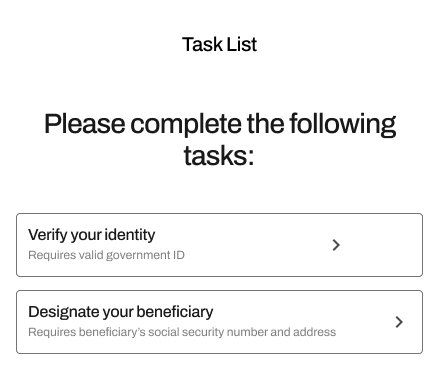
Existing Clients with an Expired ID
Having an out-of-date or not-in-good-order ID can delay account onboarding or important procedures for your account.
- Login to App.rocketdollar.com/login
-
Click on the Profile tab on the left side of your dashboard, select Settings, and then Identification.
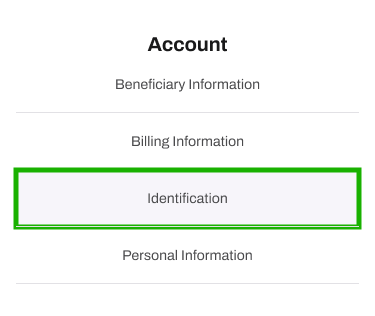
- Review your ID Card. Select Update ID if it needs to be updated.
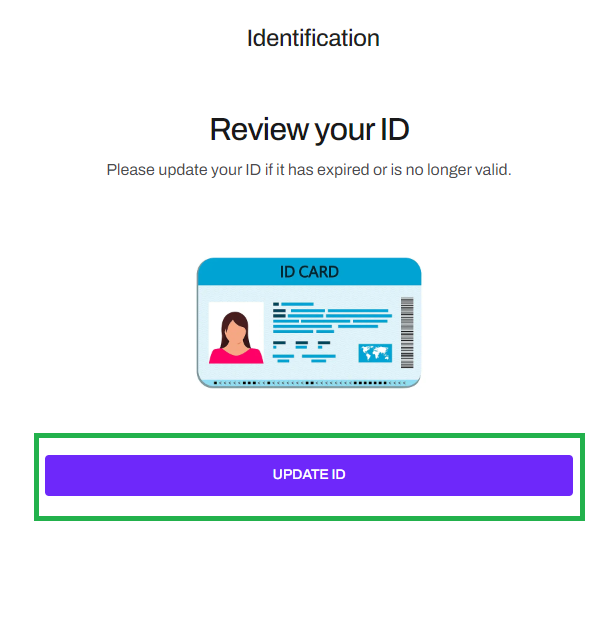
- Upload and submit the new ID.
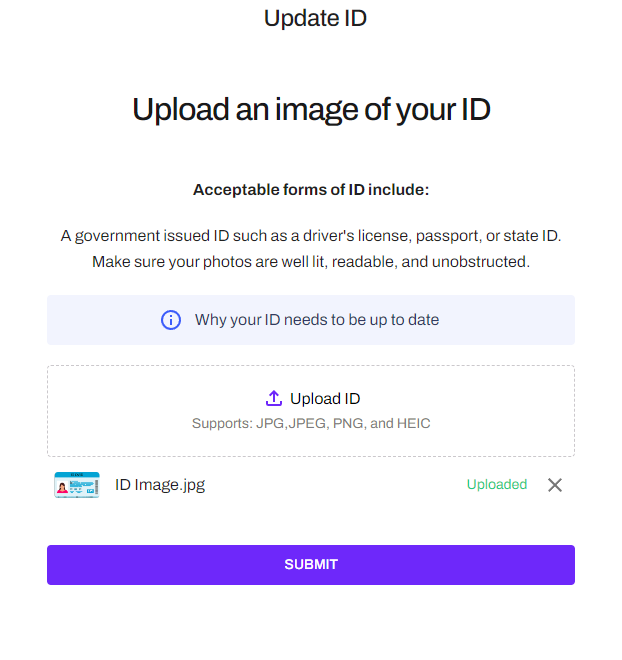
- Select Done when you completed your review.
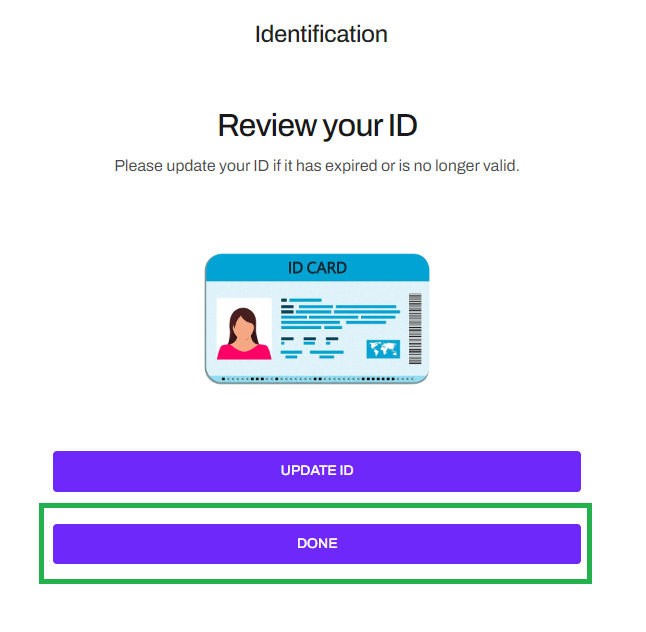
- The ID upload can also be accessed when purchasing an additional account and needs to update their ID.
Do Rocket Dollar and its custodian accept passports?
We prefer state-issued ID, like a state driver's license or an identification card.
You can submit a passport. We prefer the full passport over a passport card, as this has a signature on it, which makes it easier for our custodian to perform KYC (know your customer regulations)
Remember, we might need to ask for proof of a current address if you submit a passport without an updated address. If you have both a Passport and a state-issued ID, submitting a state-issued ID can save us time coming back to you for proof of address.
Troubleshooting: I'm having trouble uploading my driver's license
Make sure to use an image file, e.i. a JPEG or PNG, and not a PDF when uploading your driver's license to Rocket Dollar.
Driver's License Upload
Please carefully take the photo, following these guidelines:
- The photo must be taken straight on, a.k.a. top-to-bottom (no angled or diagonal photos).
- Shows as much of the ID as possible (greater than 90%).
- No shadows, no glare, i.e. taken in a well-lit space with no bright flash glares. Pick a contrasting background if needed.
- Every edge of the ID must show, i.e. do not hold it with a finger showing in the photo—place it on a flat surface.
- These guidelines apply to the front and back.
Rocket Dollar's ID Upload supports these image files: JPEG (a.k.a. JPG) and PNG. It does NOT support PDFs.
For Apple iPhones:
- Take a picture.
- Click the share icon button.
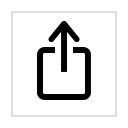
- Email a copy to yourself.
- Download the file.
- Upload to the Rocket Dollar website.
For Androids:
- Take a picture.
- Click the share icon button.
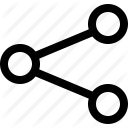
- Email a copy to yourself, or share it on Google Drive if you are familiar.
- Download the file on your computer.
- Upload the file to the Rocket Dollar Website.
Was this article helpful?
Article is closed for comments.